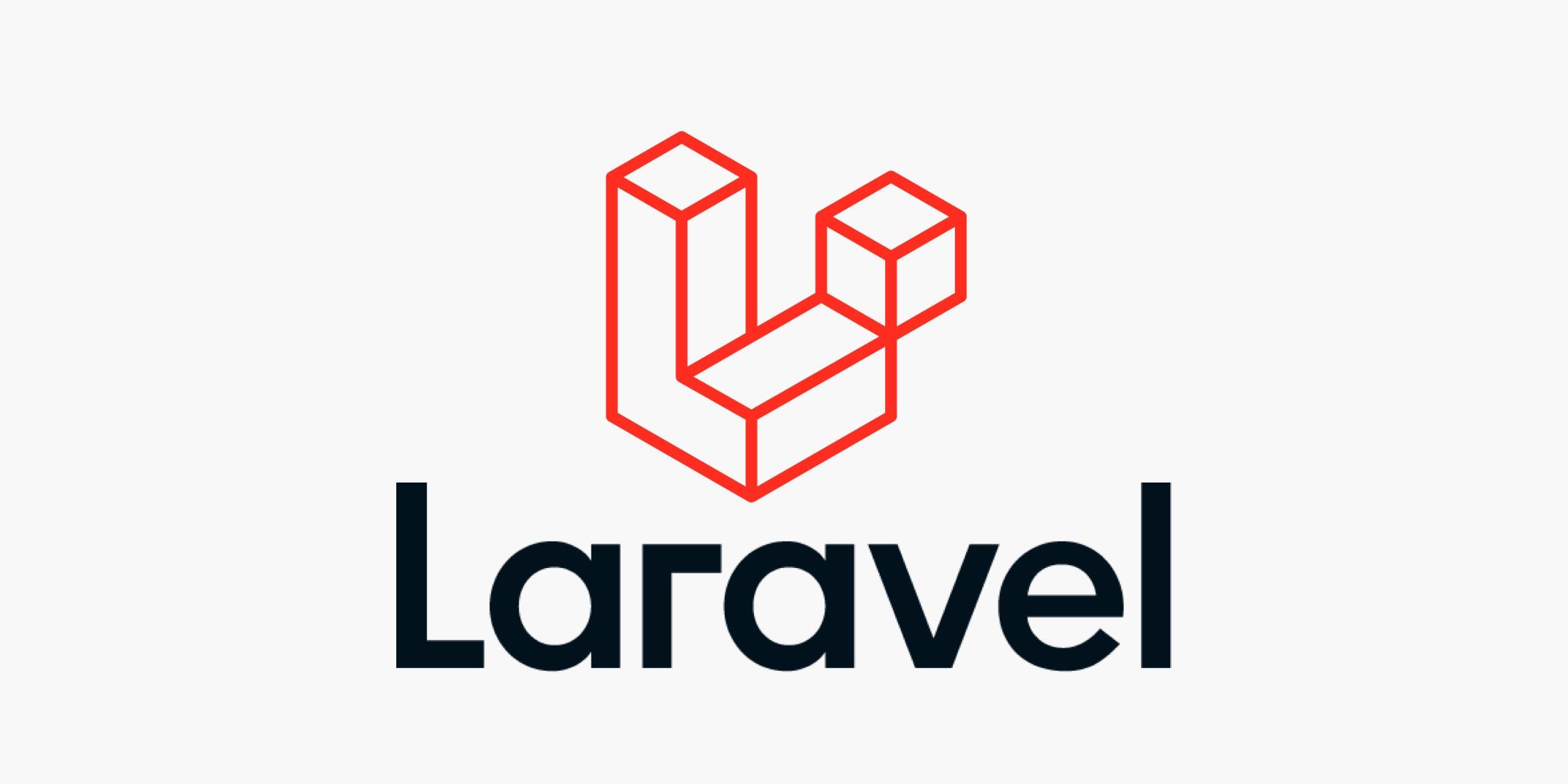As a full-stack developer working with Laravel, React, and Tailwind CSS, I've constantly tweaked my VSCode setup to maximize productivity and streamline my workflow. A well-configured IDE is crucial for efficiency, reducing context switching, and ultimately, delivering high-quality code faster. This blog post will detail my favorite extensions, configurations, and tips that have significantly improved my development experience.
This isn't just a list of extensions; it's a carefully curated collection designed to integrate seamlessly and address common challenges in full-stack Laravel + React + Tailwind development. We'll cover everything from code formatting and linting to debugging and project navigation. Get ready to elevate your VSCode game!
Introduction
## Introduction: Leveling Up My Full-Stack Workflow with VSCode
As a full-stack developer working primarily with Laravel, React, and Tailwind CSS, my VSCode setup is absolutely crucial to my productivity. A well-configured VSCode environment can significantly reduce development time, improve code quality, and make the overall coding experience far more enjoyable. I've spent a considerable amount of time tweaking and refining my VSCode configuration to optimize it for full-stack development, and I'm excited to share my favorite extensions and settings in this post.
This blog post details my preferred VSCode setup, focusing on the extensions and configurations that I find most beneficial for working with a Laravel backend, a React frontend, and Tailwind CSS for styling. We'll cover essential developer tools that streamline PHP and JavaScript development, enhance code completion, provide robust debugging capabilities, and improve the overall development workflow. This VSCode setup helps me seamlessly transition between frontend and backend tasks, ultimately boosting my efficiency and enabling me to focus on building robust and scalable web applications.
The focus here is on providing a practical and actionable guide that you can use to improve your own VSCode setup. By leveraging the power of VSCode extensions, you can create a personalized development environment tailored to your specific needs and preferences within the full-stack development landscape. My aim is to help you unlock your full potential as a developer by showcasing how a well-optimized VSCode setup can significantly enhance your productivity.Why VSCode is Perfect for Full-Stack Development
## Why VSCode is Perfect for Full-Stack Development
VSCode has become the de-facto standard for modern web development, and for good reason. Its lightweight design, combined with its powerful extensibility, makes it an ideal choice for tackling the complexities of full-stack development, especially when working with technologies like Laravel, React, and Tailwind. A well-configured VSCode setup can drastically boost your productivity, streamline your workflow, and provide an unparalleled developer experience. It offers a unified environment where you can seamlessly switch between backend PHP development with Laravel and frontend JavaScript development with React and Tailwind CSS.
The versatility of VSCode really shines when you consider the sheer number of available extensions specifically tailored for each technology in this stack. Need excellent PHP IntelliSense and debugging capabilities for Laravel? There's an extension for that! Want code completion and syntax highlighting for React components and JSX? No problem. And for Tailwind CSS, you can find extensions that provide intelligent suggestions and class name completion directly within your HTML and JavaScript files. This seamless integration across the full stack allows you to stay focused and avoid context switching between different developer tools.
Furthermore, VSCode’s built-in terminal and debugging features are invaluable for full-stack development. You can easily run Artisan commands for Laravel, start your React development server, and debug both your frontend and backend code all within the same window. This unified environment eliminates the need to juggle multiple applications and simplifies the process of identifying and resolving issues across your entire application. By investing time in optimizing your VSCode setup, you'll unlock a significant increase in efficiency and enjoy a smoother, more productive full-stack development workflow.Essential Extensions for Laravel, React, and Tailwind
## Essential Extensions for Laravel, React, and Tailwind
To truly supercharge your VSCode setup for full-stack development with Laravel, React, and Tailwind, you'll need a solid foundation of extensions. These extensions are designed to boost your productivity by offering features like code completion, syntax highlighting, linting, and formatting specifically tailored for each technology. Investing in the right developer tools can save you countless hours and minimize errors throughout your workflow.
For Laravel development, I highly recommend the "Laravel Extension Pack" by junnu. This pack bundles together several essential PHP extensions, including `PHP Intelephense`, which provides excellent code completion, go-to-definition, and find-all-references functionality. Another must-have is "Laravel Artisan" by Ryan Mitchell, enabling you to run Artisan commands directly from the VSCode command palette (e.g., `php artisan make:model User`). This eliminates the need to constantly switch to your terminal.
React development benefits enormously from "ESLint" and "Prettier - Code formatter". ESLint will statically analyze your JavaScript code to find potential problems, while Prettier automatically formats your code according to a consistent style guide. Similarly, "Simple React Snippets" is fantastic for quickly generating React components and lifecycle methods. For Tailwind CSS, the "Tailwind CSS IntelliSense" extension provides intelligent autocompletion, syntax highlighting, and linting directly within your HTML and JavaScript files, significantly speeding up your styling process. For example, typing `bg-` will trigger suggestions for available background color classes.
By installing these extensions, your VSCode setup will be well-equipped to handle the complexities of full-stack development, making you a more efficient and productive developer. These are just a few suggestions, and you can explore other extensions that might better suit your specific needs and preferences.Custom Themes, Icons, and Settings
Custom Themes, Icons, and Settings
A visually appealing and personalized VSCode environment significantly impacts productivity. For my full-stack (Laravel + React + Tailwind) development workflow, I've carefully curated a theme, icon set, and settings configuration that reduces eye strain and enhances code readability. My go-to theme is Dracula Official. Its dark background and vibrant syntax highlighting make long coding sessions more comfortable, especially when switching between PHP (Laravel backend), JavaScript (React frontend), and Tailwind CSS files. To complement the theme, I use the Material Icon Theme extension. This provides intuitive visual cues for different file types, instantly allowing me to distinguish between React components, Laravel models, and configuration files, streamlining navigation within my projects.
Beyond aesthetics, specific VSCode settings enhance my coding efficiency. I highly recommend enabling editor.formatOnSave and editor.codeActionsOnSave in your settings.json. This ensures that your code is automatically formatted upon saving, reducing the time spent on manual formatting and improving overall code consistency. With extensions like Prettier and ESLint properly configured, these settings become indispensable for maintaining a clean and standardized codebase. Here's a snippet demonstrating how to add these settings to your settings.json file:
{
"editor.formatOnSave": true,
"editor.codeActionsOnSave": {
"source.fixAll.eslint": true,
"source.organizeImports": true
}
}Furthermore, I customize font settings for optimal readability. I prefer using a monospaced font like Fira Code with ligatures enabled. Ligatures combine certain character sequences into single, visually distinct symbols, making code easier to parse at a glance. In settings.json, you can configure these by adding the following:
{
"editor.fontFamily": "Fira Code",
"editor.fontLigatures": true,
"editor.fontSize": 14
}These seemingly small adjustments collectively contribute to a more enjoyable and efficient full-stack development experience. Experiment with different themes, icon sets, and settings to find what works best for your individual workflow and coding style. Remember that a comfortable and personalized VSCode setup is a key ingredient for boosting your productivity as a Laravel, React, and Tailwind developer.
Productivity Tips: Snippets, Shortcuts, and Multi-Root Workspaces
Productivity Tips: Snippets, Shortcuts, and Multi-Root Workspaces
VSCode's power truly shines when you leverage its productivity features. For full-stack development with Laravel, React, and Tailwind, I rely heavily on snippets, custom keyboard shortcuts, and multi-root workspaces to streamline my workflow and minimize context switching. These features, coupled with the right extensions, dramatically reduce boilerplate and keep me focused on building features, not typing the same code repeatedly.
Snippets are your best friend for repetitive tasks. For instance, I have snippets for creating new Laravel controllers, React components (functional and class-based), and even Tailwind CSS classes for common elements. Example: a snippet for creating a basic React functional component might look like this in your VSCode javascriptreact.json file:
"React Functional Component": {
"prefix": "rfcomponent",
"body": [
"import React from 'react';",
"",
"function ${1:ComponentName}() {",
" return (",
" <div>",
" ${2:Content}",
" </div>",
" );",
"}",
"",
"export default ${1:ComponentName};"
],
"description": "Creates a React functional component"
}Beyond snippets, customizing keyboard shortcuts is a game-changer. Remap frequently used commands to your liking. For example, I've mapped shortcuts to quickly open the integrated terminal, run tests, and format code with Prettier. Finally, Multi-root workspaces are essential for managing both the Laravel backend and React frontend within a single VSCode window. This eliminates the need to constantly switch between different editor instances, keeping your project organized and improving overall productivity. Simply add both your Laravel project directory and your React project directory to the same VSCode workspace file (.code-workspace). This streamlines navigation, simplifies code completion, and makes debugging significantly more efficient for your full-stack development workflow.
Debugging and Git Integration
Debugging and Git Integration: Smoothing Out the Workflow
Debugging and version control are integral parts of the full-stack development process. Having these streamlined within VSCode drastically boosts productivity. For Laravel development, I rely on the "PHP Debug" extension by Felix Becker. With a properly configured launch.json file (which VSCode can generate for you), you can easily set breakpoints in your PHP code, step through execution, and inspect variables directly from the editor. This makes identifying and fixing backend issues within your Laravel application significantly faster.
For React, VSCode's built-in JavaScript debugger, in conjunction with the "Debugger for Chrome" or "Debugger for Firefox" extensions, proves invaluable. You can attach the debugger to your running React application in the browser, allowing you to step through your JavaScript code and inspect the React component state. These developer tools provide a clear picture of what's happening on the frontend, making debugging React components a much smoother experience. Remember to use debugger statements in your React code or set breakpoints directly in VSCode to pause execution where you need it.
Finally, VSCode’s built-in Git integration is excellent. The source control view clearly displays changes, allows for easy staging and committing, and supports branch management. I also recommend using a Git extension like "GitLens" to enhance this functionality. GitLens provides features like blame annotations (showing who last modified each line of code), enhanced commit history visualization, and more. Leveraging these features greatly improves collaboration and helps you understand the evolution of your Laravel, React, and Tailwind codebase, critical for any full-stack development project.
Recommended VSCode JSON Config (settings.json & keybindings.json)
Recommended VSCode JSON Config (settings.json & keybindings.json)
Optimizing your VSCode configuration is crucial for maximizing productivity in full-stack development, especially when juggling Laravel, React, and Tailwind CSS. While extensions handle a lot, fine-tuning settings.json and keybindings.json can significantly streamline your workflow. Consider these recommendations based on my preferred VSCode setup.
For settings.json, I prioritize settings that enhance code formatting, linting, and overall readability. For example, enabling format on save with specific formatters for PHP, JavaScript, and Tailwind CSS can drastically improve code consistency:
{
"editor.formatOnSave": true,
"editor.defaultFormatter": "esbenp.prettier-vscode",
"[javascript]": {
"editor.defaultFormatter": "esbenp.prettier-vscode"
},
"[javascriptreact]": {
"editor.defaultFormatter": "esbenp.prettier-vscode"
},
"[php]": {
"editor.defaultFormatter": "bmewburn.vscode-intelephense-client"
},
"[blade]": {
"editor.defaultFormatter": "onecentlin.laravel-blade"
},
"[html]": {
"editor.defaultFormatter": "esbenp.prettier-vscode"
},
"[tailwindcss]": {
"editor.defaultFormatter": "bradlc.vscode-tailwindcss"
}
}Beyond formatting, I also configure settings to improve IntelliSense for both frontend and backend development. This includes specifying include paths for PHP (especially helpful with Laravel's structure) and adjusting settings related to JavaScript/TypeScript language service for better React component autocompletion. Finally, consider configuring custom keybindings in keybindings.json for frequently used commands. This can significantly reduce the time spent navigating menus and increase your overall efficiency. Examples might include keybindings for opening the integrated terminal, running specific npm scripts, or running tests. These simple changes will make your VSCode a powerful ally in your full-stack journey, helping you stay focused on building great applications with Laravel, React, and Tailwind CSS.
Best Practices for Maintaining a Clean Workflow
Best Practices for Maintaining a Clean Workflow
A well-organized workflow is crucial for productivity in full-stack development, especially when dealing with the complexities of Laravel, React, and Tailwind CSS. Maintaining a clean VSCode setup is key to this. One of the first steps is adopting a consistent coding style across both your PHP (Laravel backend) and JavaScript (React frontend). Tools like PHP CS Fixer for PHP and ESLint/Prettier for JavaScript can be integrated directly into VSCode, automatically formatting your code on save according to predefined rules. Using these developer tools ensures code consistency and reduces time spent on manual formatting. For example, in your .eslintrc.js file, you can define rules specifically tailored to your React project:
module.exports = {
"extends": ["react-app", "react-app/jest", "eslint:recommended", "plugin:react/recommended"],
"rules": {
"react/prop-types": "off", // Disable prop-types validation as we might use TypeScript for that
"react/jsx-uses-react": "off", // New versions of React don't require importing React in JSX files
"react/react-in-jsx-scope": "off" // New versions of React don't require importing React in JSX files
}
};Effective project organization is another vital component. Employ meaningful folder structures in both your Laravel and React projects. For instance, within your resources/js directory in Laravel, consider structuring your React components into components, pages, hooks, and utils folders. Similarly, in your Laravel app directory, segregate your models, controllers, and services into their respective folders. This organization makes it easier to navigate the codebase and find specific files, saving significant time in the long run. Leveraging VSCode's powerful search functionality (Ctrl+Shift+F or Cmd+Shift+F) alongside a well-structured project will drastically improve your code navigation.
Finally, embrace version control with Git. Utilize descriptive commit messages to clearly explain changes and employ branching strategies (e.g., Gitflow) for managing features and releases. VSCode's built-in Git integration provides a visual interface for committing, pushing, pulling, and resolving merge conflicts. Regularly commit your changes to prevent data loss and facilitate collaboration within a team. Utilizing extensions like "GitLens" can further enhance your understanding of the codebase by showing who last modified each line of code and when. This collaborative and organizational approach will keep your full-stack development projects manageable and understandable, leading to increased productivity.
Conclusion
## Conclusion: Level Up Your Full-Stack Workflow
Setting up VSCode properly is a crucial step in becoming a more efficient full-stack developer. Optimizing your VSCode setup for Laravel, React, and Tailwind, specifically, can dramatically boost your productivity. By leveraging the extensions and configurations outlined in this post, you can significantly streamline your workflow, reduce errors, and spend more time focusing on building amazing features for your applications. Remember to experiment and tailor your VSCode setup to your own personal preferences and project needs.
This post highlighted my favorite VSCode setup for full-stack development using Laravel (backend), React (frontend), and Tailwind CSS. We covered key extensions for PHP, JavaScript, and overall developer tools that enhance code completion, linting, formatting, and debugging. By implementing these suggestions, you'll gain a more robust and enjoyable coding experience.
Don't underestimate the power of a well-configured VSCode environment. It's an investment in your future as a full-stack developer. I encourage you to explore the VSCode marketplace and discover even more extensions that can further optimize your workflow. Happy coding!Conclusion
So, there you have it – my go-to VSCode setup for tackling full-stack development with Laravel, React, and Tailwind. By leveraging extensions like Laravel Idea/Sail, ESLint, Prettier, and Tailwind CSS IntelliSense, along with carefully configured settings and keybindings, I've significantly streamlined my workflow, improved code quality, and boosted overall productivity. This setup provides a smooth and efficient development experience, allowing me to focus on building robust and visually appealing applications.
Ultimately, the best VSCode setup is a personal one, tailored to your individual needs and preferences. I encourage you to explore the extensions and settings I've mentioned, experiment with different configurations, and discover what works best for you. Don't be afraid to dive deep into customization; the more comfortable you are with your environment, the more effectively you'll be able to code. So, go ahead, take this setup as a starting point, and build your own personalized VSCode powerhouse! What are your favorite VSCode extensions or configurations? Share them in the comments below – I'm always looking for ways to improve my workflow!